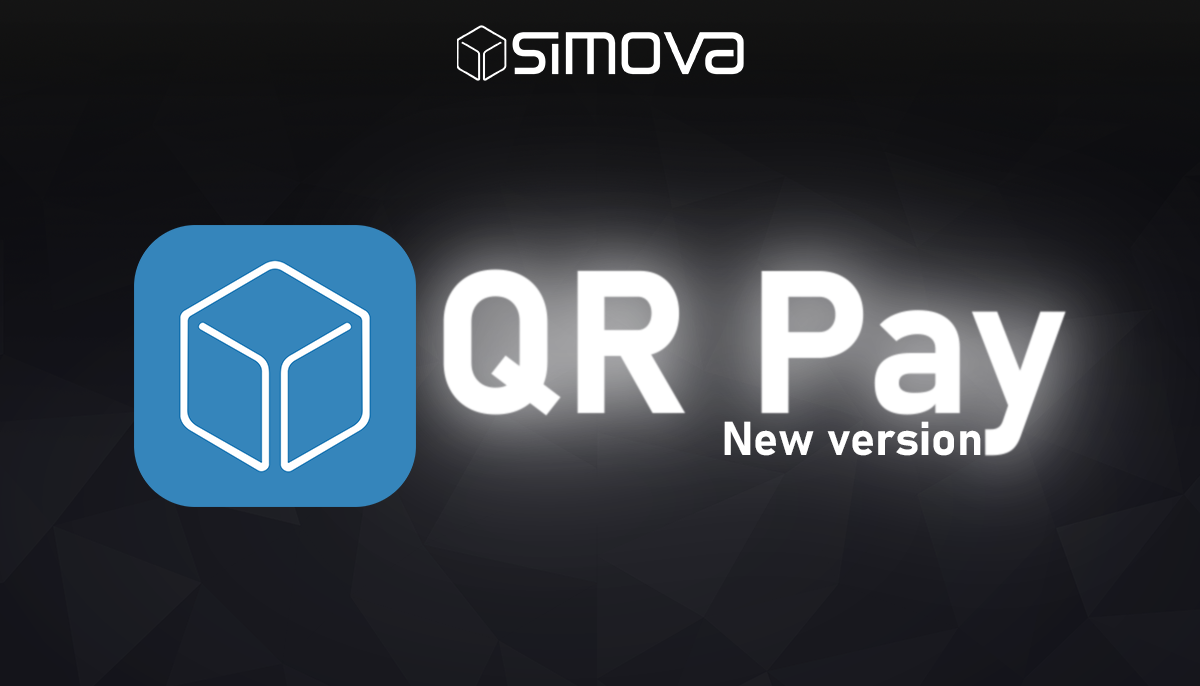
From now on, you can easily configure the placement of your QR Pay code exactly where you need it:
This ensures that the QR code always remains visible, even with busy page headers. Automatic layout detection and custom positioning make placing the code a breeze. The best part: no changes to your existing reports are required.
With this update, QR Pay now supports not only payments via banking app, but also PayPal!
Your customers can now choose: When scanning the QR code, they can select either their banking app or PayPal for payment.If they choose PayPal, the QR code takes them directly to the PayPal payment page — with all data (amount, purpose, payee) already pre-filled. This makes payments faster and even more convenient!
It’s super simple in your report configuration:Just set QR code placement to → "Print on last page if the first page is full".
If dynamic placement via configuration isn’t enough for your setup, or you need a tailor-made solution, you can also embed the QR code via a report extension or directly in your own report.
Find more details in our documentation.
Already using QR Pay?You can easily roll out the update directly through the Business Central Admin Center.
New to QR Pay?Try it now for free — directly via Microsoft AppSource.
Check out these related articles, featuring the latest company news and partnership announcements. They cover a range of topics to keep you informed about our recent activities and developments.